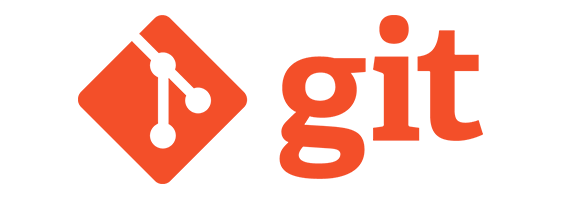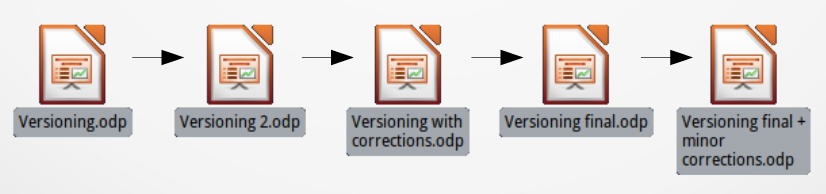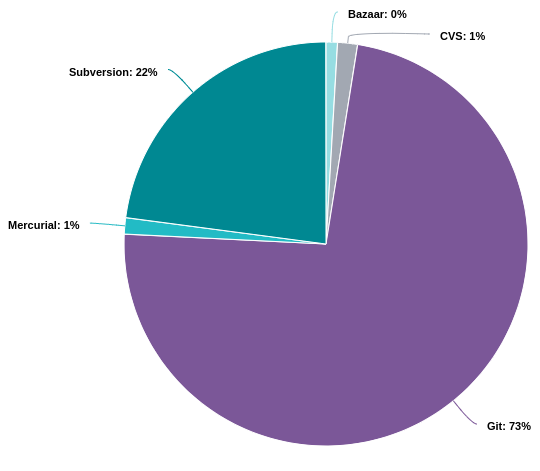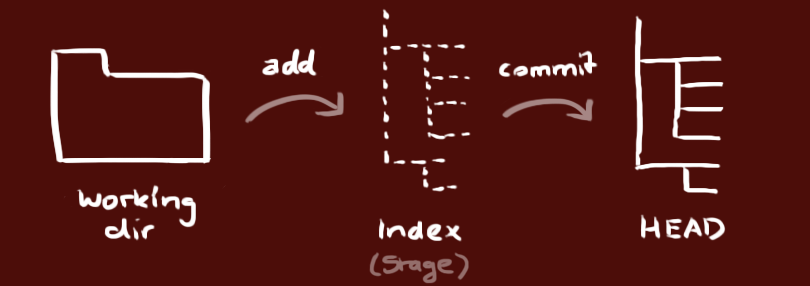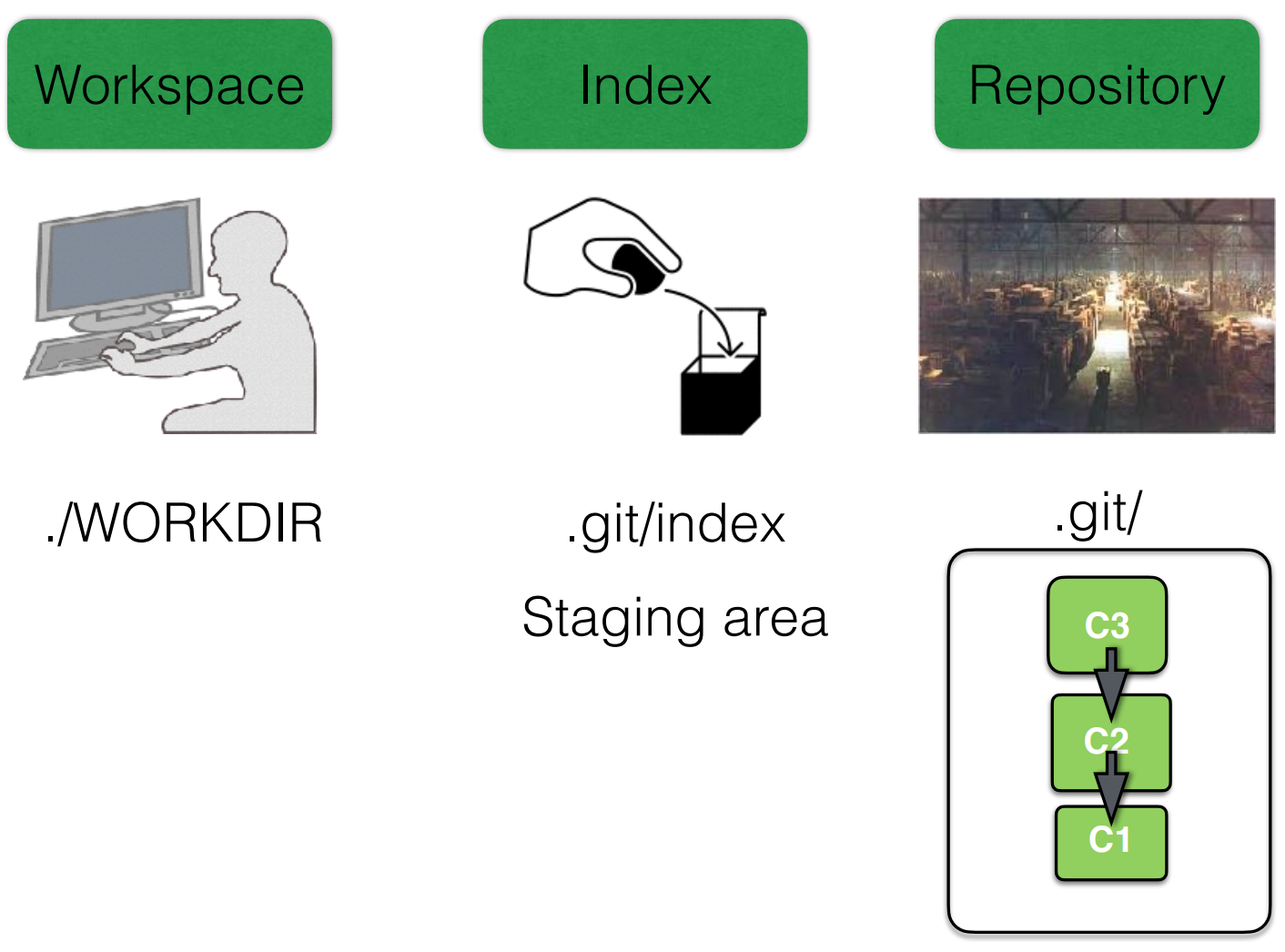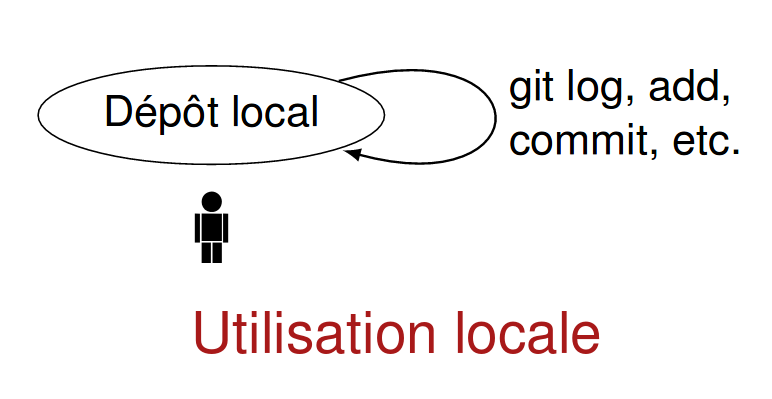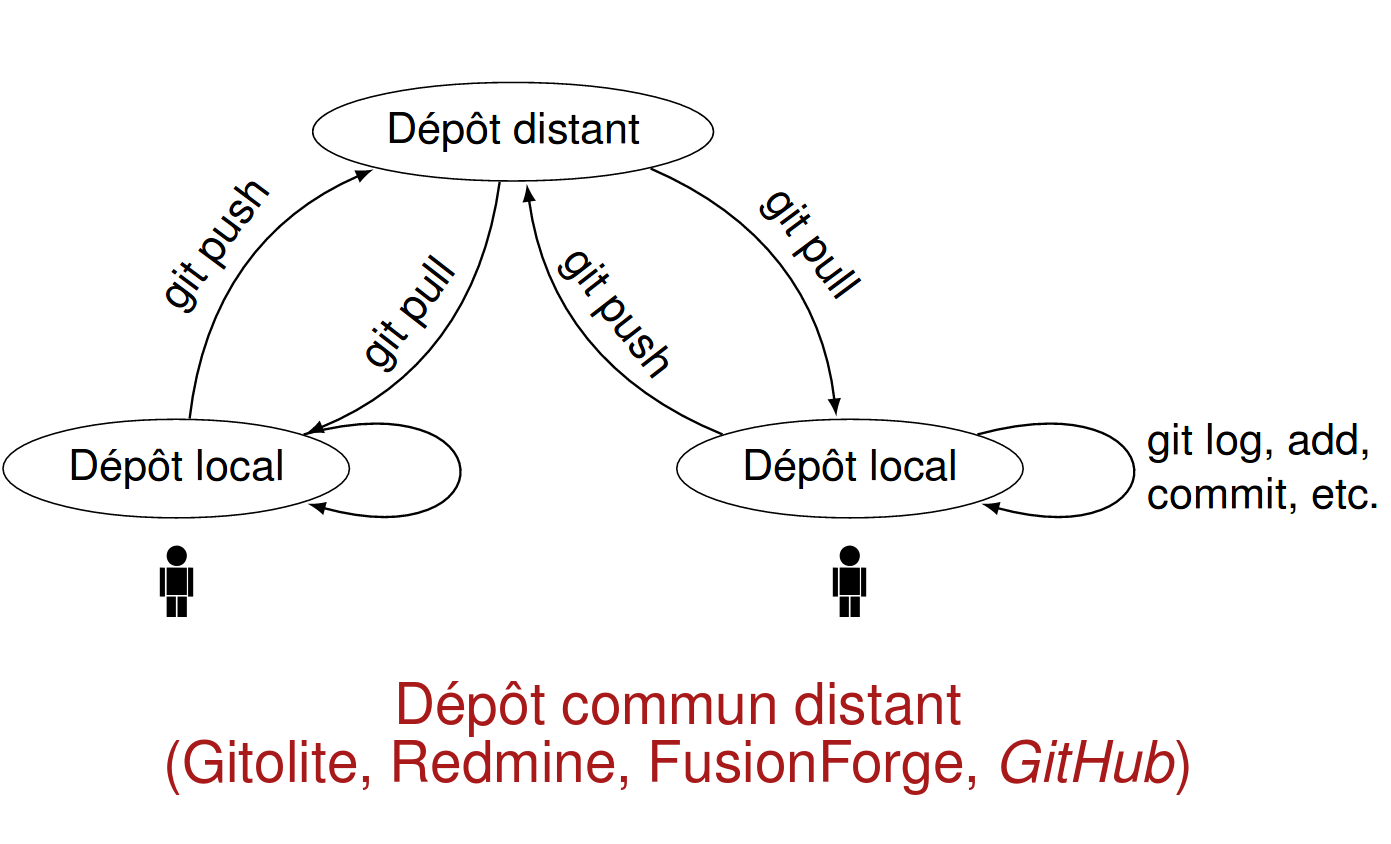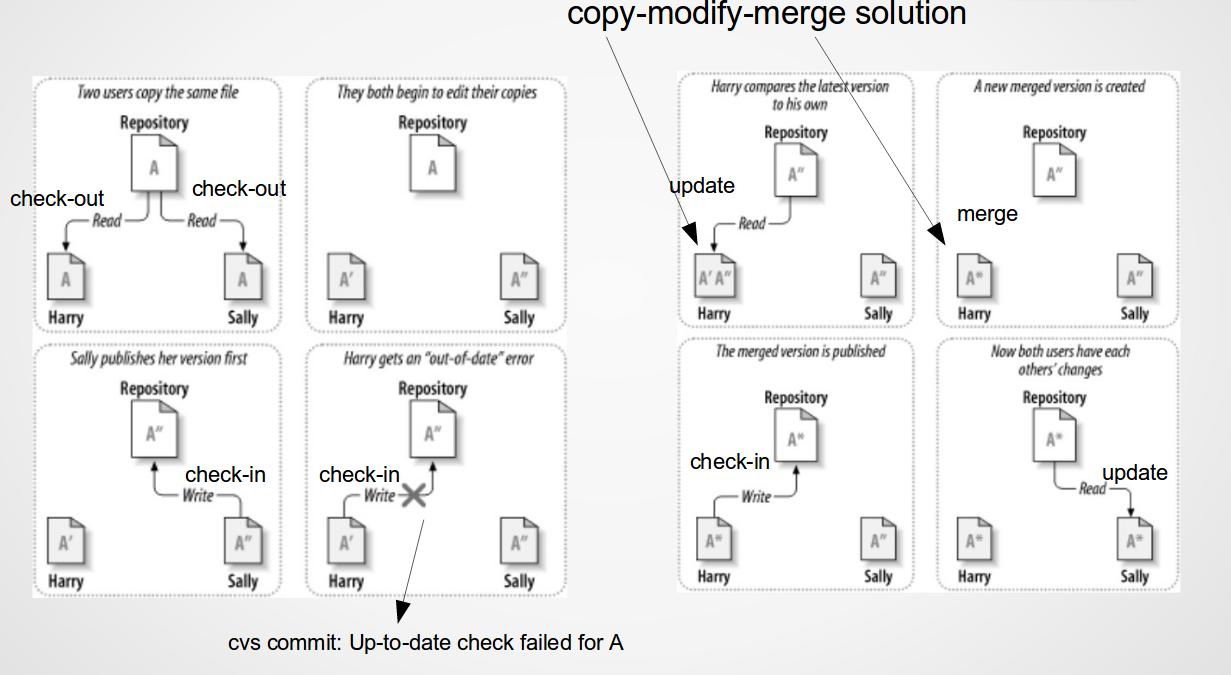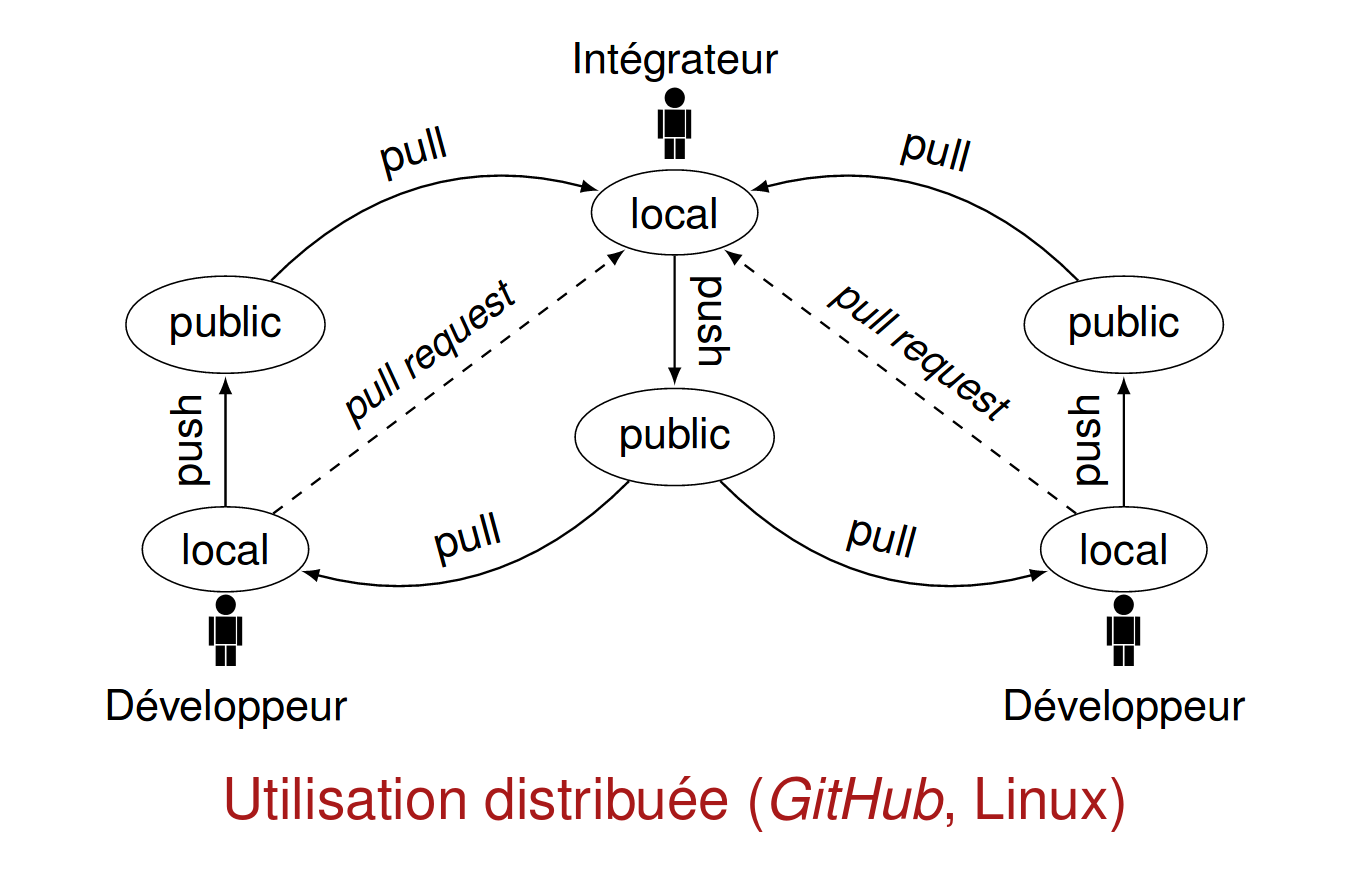git_elic.md 10 KB
marp: true title: Version control with git for scientists author: P.Y. Barriat #description: https://dev.to/nikolab/complete-list-of-github-markdown-emoji-markup-5aia backgroundImage: url('assets/back.png') _backgroundImage: url('assets/garde.png') footer: 15/05/2023 | Version control with Git _footer: "" paginate: true
_paginate: false
Version control with git for scientists
PY Barriat
May 15th, 2023
some parts inspired on slides from CISM
Discuss :speech_balloon:
How do you manage different file versions :question:
How do you work with collaborators on the same files :question:
###
Notions of code versioning
Track the history and evolution of the project
think of it as a series of snapshots (commits) of your code
Benefits
- possibility to go back in time :calendar: > tracking bugs > recovering from mistakes
- Information about the modification :clipboard: > who, when, why
- team work :busts_in_silhouette:
- Simultaneous work on a project > No need to send email to say "I'm working on that file" (dropbox organization)
- Asynchronous synchronisation > Allow work Offline (opposite to overleaf project) > Need conflict resolution
Different usage
- local
- client-server (Subversion)
- distributed (Git)
Workflow
Testing new idea (and easy way to throw them out) :construction:
Multiple version of the code
- Stable (1.x.y)
- Debug (1.x.y+1)
- Next "feature" release (1.x+1.0)
- Next "huge" release (2.0.0)
Open-Source Code
Compare Repositories
What is git ?
Version control system
- Manage different versions of files
- Collaborate with yourself
- Collaborate with other people
Why use git
"Always remember your first collaborator is your future self, and your past self doesn't answer emails" Christie Balhai :wink:
git workflow
Your local repository consists of three areas maintained by git
- the first one is your Working Directory which holds the actual files
- the second one is the INDEX which acts as a staging area
- and finally the HEAD which points to the last commit you've made
Windows : use git in VSCode
Visual Studio Code is one of the most popular and powerful text editors used by software engineers today
Free and available for macOS, Windows, and Linux
Linux:
wgetthe deb package thendpkg -i code*.deb
Prerequisite
To use git in VSCode, first make sure you have git installed on your computer
keep everything by default during the install process
Configure git in VSCode
- Open Settings (JSON) and add the properties to the end of the page :
{
"terminal.integrated.profiles.windows":
{
"Git Bash":
{
"path":"C:\\Program Files\\Git\\bin\\bash.exe"
},
},
"terminal.integrated.defaultProfile.windows": "Git Bash"
}
- Reopen VS Code
- Open a new terminal
Getting started with git
checkout a remote repository
create a local working copy of a remote repository
git clone https://gogs.elic.ucl.ac.be/TECLIM/Git_Training.git
add & commit
you can propose changes (add it to the INDEX)
git add <filename>you can commit these changes (to the HEAD)
git commit -m "Commit message"
commit
git versioning is a succession of snapshot of your files at key time of their development
each snapshot is called commit which is :
- all the files at a given time
- a unique name (SLHA1)
- metadata > who created, when, info
- pointer to previous(es) commit(s)
Your changes are now in the HEAD of your local working copy.
push
to send those changes to your remote repository
git pushpull to update your local working directory to the newest commit, to fetch and merge remote changes
git pull
git diff
sequenceDiagram
%%autonumber
participant Workspace
participant INDEX
%%Note right of Workspace: Text in note
Workspace-->INDEX: git diff
INDEX-->HEAD: git diff --cached
Workspace-->HEAD: git diff HEAD
git undo
In case you did something wrong (which for sure never happens :wink:)
sequenceDiagram
%%autonumber
participant Workspace
participant INDEX
Note over Workspace,INDEX: wrong modification of a file <br/>in your workspace
INDEX->>Workspace: git checkout -- file
%%HEAD-->Workspace: .<br/>
Note over Workspace,HEAD: wrong modification of a file <br/>that you put in your index
HEAD->>INDEX: git reset HEAD file
INDEX->>Workspace: git checkout -- file
Simple Git Exercices
First, configure your environment (just once) :construction:
on your laptop, on your ELIC account, etc
git config --global user.name "Your Name"
git config --global user.email "foo@bar.be"
git config --global color.ui auto
git config --global core.editor "vim"
git config --list
Now, clone https://gogs.elic.ucl.ac.be/TECLIM/Git_Training.git
Theses are very simple exercices to learn to manipulate git. In each folder, simply run
./create.shand follow the guide :sunglasses:
git branches
- a branch is pointer to a commit (represent an history)
- a branch can point at other commit > it can move !
- a branch is a way to organize your work and working histories
- since commit know which commits they are based on, branch represents a commit and what came before it
- a branch is cheap, you can have multiple branch in the same repository and switch your working dir from one branch state to another
branches demo
git commit
git checkout -b newbranch
git checkout newbranch
git commit
git commit
git checkout master
git commit
git commit
default branch: master
graph LR;
A[fffc93b] -->|commit| B(fc7f81f)
B -->|commit| D(6fd1a5a)
D -->|commit| E[newbranch <br/>187e6ab ]
B ---->|commit| Z(6ff4c2e)
Z -->|commit| Y[master <br/>c0f502f ]
- create a new branch :
git checkout -b newbranch - switch to a branch :
git checkout newbranch - delete a branch :
git branch -d newbranch - list all branches :
git branch -a> see both local and remote branches
branch is cheap : do it often :+1:
branch allow to have short/long term parallel development
merging branches
the interest of branch is that you can merge them
include in one (branch) file the modification done somewhere else
git merge bx
git branch -d bx
git commit
graph LR;
A(fffc93b<br/>b_x) -->E[187e6ab<br/>b_x merged <br/>in b_y]
D[6fd1a5a<br/>b_y] -->E
E -->|commit| Y[c0f502f<br/>b_y ]
Difference between git & GitHub ?
git is the version control system service
git runs local if you don't use GitHub
GitHub is the hosting service : website
on which you can publish (push) your git repositories and collaborate with other people
Github
- It provides a backup of your files
- It gives you a visual interface for navigating your repos
- It gives other people a way to navigate your repos
- It makes repo collaboration easy (e.g., multiple people contributing to the same project)
- It provides a lightweight issue tracking system
... and GitLab vs GitHub vs others
GitLab is an alternative to GitHub
GitLabis free for unlimited private projects.GitHubdoesn't provide private projects for free
And for ELIC, Gogs does the job: https://gogs.elic.ucl.ac.be/
- shares the same features > dashboard, file browser, issue tracking, groups support, webhooks, etc
- easy to install, cross-platform friendly
- uses little memory, uses little CPU power
- ... and 100% free :smile:
What is git good for ?
Local
Backup, reproducibility
Client-Server
Backup, reproducibility, collaboration
git conflict :boom:
multiple version of files are great
- not always easy to know how to merge them
- conflict will happen (same line modify by both user)
conflict need to be resolved manually ! :fearful:
- boring task
- need to understand why a conflict is present !
- do not be afraid of conflict ! :muscle: > Do not try to avoid them at all cost !
- stay in sync as most as possible and keep line short
Distributed
Backup, reproducibility, collaboration, transparency
sequenceDiagram
autonumber
participant Workspace
participant INDEX
participant HEAD
participant Remote Repository
Remote Repository->>HEAD: clone
HEAD->>Workspace: checkout
%%Note over Workspace,Remote Repository: "clone" = clone + checkout
Workspace->>INDEX: add
INDEX->>HEAD: commit
Remote Repository->>HEAD: fetch
HEAD->>Workspace: merge
Remote Repository->>Workspace: pull
%%Note over Workspace,Remote Repository: pull = fetch + merge
HEAD->>Remote Repository: push
Conclusion
- versioning is crucial both for small/large project :exclamation:
- avoid dropbox for paper / project :confounded:
- do meaningful commit
- do meaningful message
gitmore complicated but the standard :smiley: